 |  |  |  |  |  |  |  |  |  |  |  |  |
 |
 |
|||||||||||
 |
 |
 |  |  |
 |
|||||||
 |
MessagePad |  |
Einstein |  |
Downloads |  |
Developers |  |
Geeks |  |
||
 |
 |
 |
||||||||||


 Einstein:
Monitor
Einstein:
Monitor
 License
License
 «Main Window»
«Main Window»

| ||||||||||||||||||||||||||||||||||||||||||||||||||||||||||
 |  | |||||||||||||||||||||||||||||||||||||||||||||||||||||||||
 Einstein:
Monitor
Einstein:
Monitor
 License License
 «Main Window» «Main Window»
| ||||||||||||||||||||||||||||||||||||||||||||||||||||||||||
 | ||||||||||||||||||||||||||||||||||||||||||||||||||||||||||

Einstein Settings Panel |
Changing many of the settings requires a restart of the Einstein application. Check Don;t show at startup to have Einstain launch the MessagePad emulation without showing the Settings panel. You can always call the Setting panel later using the pulldown menus. |
Newton ROMThe operating system of the MessagePad is called NewtonOS. It resides in an 8MB ROM (Read Only Memeory) inside the machine. ROMs can be downloaded from physical devices using the original Apple debugging tool Hammer. ROM images can also be found online, but please adhere to all Apple license agreements. Choose a ROM file by clicking Choose.... Einstein supports the MP2x00 US and DE ROM, and the eMate300 ROM. |
System FlashNewtonOS stores programs and user data in the System Flash. The original System Flash was 4MB large. Einstein provides 8MB of System Flash. Einstein emulates PCMCIA Flash memeory cards that can expand your storage further. Note that 25 years later, mobile devices come with many GB of storage, easily a thousand to a hundredthousand times more more. You can create a new empty System Flash by selecting Create... or select and existing System Flash by clicking Choose.... |
System RAMTemporary data is stored in the System RAM. The eMate 300 and the MP2000 came with 1MB of RAM, the MP2100 had 4MB of RAM. An average Smartphone in 2020 has over 1000 times the space. |
User Interface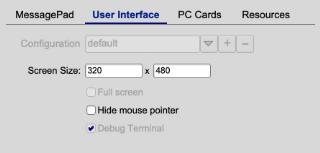
|
Screen SizeThe original MessagePad came with a resolution for 320 pixels horizontally by 480 pixels vertically in 16 shades of gray. You can choose bigger screen sizes and different aspect ratios. Selecting a smaller screen size is not recommended. When the emulator is running, the screen can be rotated using the Newton Extras Info menu. The eMate uses the same screen resolution in landscape mode. Rotating the screen is not useful on the original device. |
Hide Mouse PointerOn desktop machines, a visible mouse pointer is essential for using the emulator. However, on devices that are operated with a pen or pencil, hiding the mouse pointer will make for a much more original experience. |
PC Cards
MessagePads had two PCMCIA slots that would support a subset of Flash Memeory cards, Ethernet and Modem cards, and even a VGA card. Several ROM cards were available with games and utility apps. Einstein includes a network card that uses the hosts network connection. The network emulation supports outgoing TCP and UDP connections. Incoming connections are not supported. Running NPDS will not work. Einstein also supports a list of Flash Memory cards. [+] adds a new or existing PC Card image to the card list. Users can create new crads in various sizes, or grab existing cards from a physical device. Grabbing card is somewhat involved - see description below. [-] removes a card from the list. This does not delete the card file itself. The Network Card can not be removed. [^], [v] the up and down buttons change the order of cards in the list. [...] > Edit Card Name.. pops up a dialog that allows users to change the name of a card in the list. [...] > Edit Card Image Path.. pops up a file chooser for choosing another PC Card Image. ROM Cards are not yet supported.
|
Resources
--- |
[NTLK] PCMCIA for the brave...
Hi fellow fans, The MessagePad 2x00 has two PCMCIA ports that can hold all kinds of extensions. Most of us probably used a modem card, or an ethernet or wifi card, and many of us used Flash memory and even a few ROM cards. Well, I am on the brink of porting your Flash and ROM memory cards to Einstein. The tests have been working for a while, and now I am looking into creating a nice user interface, so you guys can just add your PCMCIA image files easily. But before I make it easy, I still need a few test images to make sure that this is working. I will also have to implement a way to download a PCMCIA image from an existing card through a physical MP2x000. So, for those of you who have the time and curiosity, if you could download an image from an existing card for my, and send it to me, that would be helpful. Here is what you need: A Mac with Classic MacOS running, or BasiliskII, set up to connect to your MP via a serial cable. You also need to download "Hammer" and its companion package "Debug Connection". And you will need the matching ROM image for your Newton OS, usually "Senior CirrusNoDebug image" and "Senior CirrusNoDebug high". All this is available on Unna. The Basilisk image already has Hammer, but you still need to get the ROM images. Ok, so first, we install the "Debug Connection" on the MP. It's just a normal package, so it should not be a problem. Also, you can test-launch Hammer on your Mac. Make it connect to the Modem Port, and tell it where to find the ROM image (you can also later simply double-click the ROM image to launch Hammer). Make sure that you PCMCIA card is inserted! Next, launch "Debug Connection" and click "Connect". You MP and your Mac should now be connected through Hammer (the Hammer status line changes from "Connect" to "Stop". OK, no let's see if we find the PCMCIA card description. Press Apple-M (or use the menu [Memory > Memory Apple-M]. In the following dialog box, in "Display Memory From:", enter <90000000> (nine and seven zeros, don't enter the angle brackets). Another window should pop up that shows a table of numbers. The first line should be "90000000 03030101 ...." or similar. If it is "90000000 ....", then put your PCMCIA card into the other slot and try again (the status bar may show "Run" and your MP will freeze. Just click "Run", and the MP will wake up again). If we are this far, you have already earned the bronze medal of Newton Engineering. Let's go for silver. Go to the menu [File > Save Memory...]. In the dialog enter: Write Memory:After a few seconds, a file named "CIS" should pop up in your Finder. This is the "card information structure" that tells NewtonOS everything it needs to know about the card. Now let's go for gold! Download the content of the card itself! Go to the menu [File > Save Memory...]. In the dialog enter: Write Memory:
Start Address: <98000000>
Limit: <98200000> for a 2MB card,
<98400000> for a 4MB card,
<98800000> for an 8MB card, and
<99000000> for a 16MB card
Copying the data from the MP to your Mac will take quite a while, and
there is nothing that indicates your progress. Sorry.
If you manage to download both files, and then send them to me, I will make sure that I can make them run with Einstein. This system should work with any Flash Memory or ROM card, including diagnostic cards, but not with interface cards (Modem, Wifi, etc.). I wonder if it makes sense to make this work with Paul's SD Card driver as well. However, dumping SD Cards is probably very simple, because they can be read in any modern PC. Anyway, got to go. Have fun. - Matthias
|
(c) 2021 messagepad@matthiasm.com - Impressum |